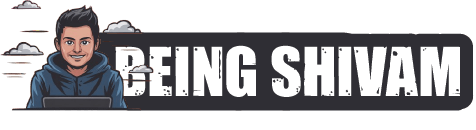The Power of Browser Syncing: How to Access Your Data Across Devices
In today’s fast-paced digital world, it’s common for people to use multiple devices to stay connected and productive. With the ever-growing demand for convenience, browser syncing has emerged as a game-changer, allowing users to access their data, bookmarks, and preferences across all their devices. In this article, we’ll delve into the power of browser syncing, its benefits, and how to set it up on your favorite browsers.
What is Browser Syncing?
Browser syncing, also known as cloud syncing or synchronization, is a feature that enables a browser to store and synchronize user data, such as bookmarks, browsing history, passwords, and settings, across multiple devices. This means that no matter where you access your browser, your data will be readily available, eliminating the hassle of remembering login credentials or switching between devices.
Benefits of Browser Syncing
- Convenience: With browser syncing, you can access your bookmarks, history, and passwords on any device, making it easy to retrieve information quickly.
- Easy Access to Multiple Devices: You can easily switch between devices without worrying about losing your data or having to re-enter passwords.
- Data Security: Your data is stored securely in the cloud, ensuring that you can access it from anywhere, while keeping your personal information safe.
- Streamlined Productivity: Brown syncing helps you stay productive by keeping your tasks, notes, and preferences in sync across all devices.
How to Set Up Browser Syncing
The good news is that most popular browsers now offer automatic syncing capabilities. Here’s a step-by-step guide to setting up browser syncing on your favorite browser:
Google Chrome
- Open Google Chrome on your device and click on the three vertical dots in the top right corner.
- Select "Settings" from the dropdown menu.
- Scroll down to the "Sign in to Chrome" section and click on the "Turn on" button.
- Enter your Google account credentials to link your browser to your account.
- Your Chrome data will now be synced across all devices linked to your Google account.
Mozilla Firefox
- Open Mozilla Firefox on your device and click on the three horizontal lines in the top right corner.
- Select "Options" from the menu.
- Click on "Sync & Backup" and then "Sync Changes" to start syncing your data.
- Choose the data you want to sync, such as bookmarks, history, and passwords.
- Enter your Mozilla Sync password to complete the setup.
Microsoft Edge (Microsoft Account)
- Open Microsoft Edge on your device and click on the three horizontal dots in the top right corner.
- Select "Settings" from the dropdown menu.
- Click on "Account" and then "Sign in" to link your browser to your Microsoft account.
- Your Edge data will now be synced across all devices linked to your Microsoft account.
Conclusion
Browser syncing has revolutionized the way we use the internet, making it easier to stay organized and productive. By understanding the benefits and setting up browser syncing on your favorite browser, you’ll be able to access your data across all your devices, eliminating the hassle of remembering login credentials or switching between devices. Take the power of browser syncing and unlock a more streamlined digital experience!
Discover more from Being Shivam
Subscribe to get the latest posts sent to your email.