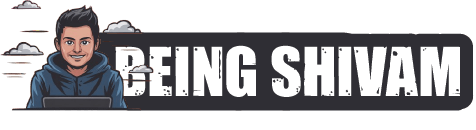Building a Raspberry Pi-based Animation Studio: A Beginner’s Guide
Are you fascinated by animation and want to create your own animations without breaking the bank? Look no further! With a Raspberry Pi and some creativity, you can build a fully functional animation studio from scratch. In this article, we’ll take you through the steps to get started with building a Raspberry Pi-based animation studio.
What You’ll Need
Before we dive into the setup process, make sure you have the following components:
- Raspberry Pi (any model will do, but we recommend the Raspberry Pi 4)
- MicroSD card (at least 8GB)
- Monitor (HDMI connection)
- Keyboard and mouse
- Power supply for the Raspberry Pi
- Internet connection
- Optional: camera, sensors, and other peripherals
Setting up the Raspberry Pi
To start, download the latest version of Raspbian OS (the official OS for Raspberry Pi) and install it on your microSD card using Etcher or another image writing tool. Once the installation is complete, boot up the Raspberry Pi and connect it to your monitor, keyboard, and mouse.
Software Requirements
For animation, we’ll need some specialized software. We’ll be using:
- Blender: A free, open-source 3D creation software that can handle animations, modeling, and rendering.
- Node.js: A JavaScript runtime environment that will allow us to control the animation software and interact with the Raspberry Pi’s hardware.
Installing Software
To install Blender and Node.js, follow these steps:
- Open the Terminal on your Raspberry Pi and update the package list:
sudo apt update - Install Blender:
sudo apt install blender - Install Node.js:
sudo apt install nodejs
Setting up the Animation Studio
Now that we have the software installed, it’s time to set up the animation studio. Here’s a basic workflow to get you started:
- Create your animation: Using Blender, create your 3D model, animate it, and render it. You can use Blender’s built-in tutorials to get started.
- Export the animation: Export your animation as a series of images or videos.
- Control the animation: Using Node.js, create a script that controls the playback of your animation. You can use the Raspberry Pi’s GPIO pins to interact with external hardware, such as sensors or cameras.
Controlling the Animation
To control the animation, create a simple Node.js script that reads input from a sensor or camera and uses it to control the animation playback. For example, you can use a magnetometer to control the animation’s rotation or a camera feed to trigger specific scenes.
Here’s an example code snippet to get you started:
const nodeBLE = require('node-btle');
const express = require('express');
// Set up the Bluetooth Low Energy (BLE) connection
nodeBLE.connect('your_ble_device_address', function(error, peripheral) {
if (error) {
console.error(error);
return;
}
// Read sensor data and use it to control the animation
peripheral Floyd.read('your_sensor_service_uuid', 'characteristic_uuid').then(data => {
// Control the animation playback based on the sensor data
if (data < 0.5) {
// Play animation A
} else {
// Play animation B
}
});
});Putting it All Together
With these steps, you now have a basic Raspberry Pi-based animation studio up and running. You can create your own animations using Blender, control the playback using Node.js, and interact with external hardware using the Raspberry Pi’s GPIO pins.
Tips and Variations
- Add more complexity: Experiment with adding more sensors, cameras, and hardware to create more complex animations.
- Use machine learning: Use machine learning algorithms to generate animations based on sensor data or camera feeds.
- Share your creations: Share your animations on social media, YouTube, or other platforms.
Conclusion
Building a Raspberry Pi-based animation studio is a fun and creative project that can help you develop your skills in programming, animation, and hardware hacking. With this guide, you’ve taken the first steps towards creating your own animation studio from scratch. Happy creating!
Discover more from Being Shivam
Subscribe to get the latest posts sent to your email.