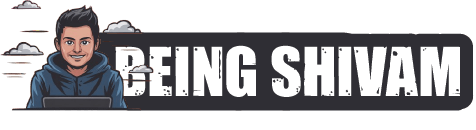Title: Creating a Secure Private Cloud Storage Server with Raspberry Pi and S3
Introduction:
With the increasing threat of data breaches and cyberattacks, it’s essential to store your sensitive files and data in a secure manner. One solution is to set up a private cloud storage server, which can be done with a Raspberry Pi and Amazon Simple Storage Service (S3). In this article, we will guide you on how to create a secure private cloud storage server using a Raspberry Pi and S3.
What you need:
- A Raspberry Pi (any model)
- A microSD card (at least 8GB)
- Raspbian operating system (preferably the latest version)
- Amazon S3 account
- AWS CLI tools installed on your Raspberry Pi
Step 1: Setting up the Raspberry Pi
Insert the microSD card into your Raspberry Pi and boot it up. Follow these steps to install Raspbian:
- Connect to the Raspberry Pi’s terminal using PuTTY (if you’re on Windows) or SSH (if you’re on a Linux machine).
- Install Raspbian by downloading the latest version from the official website and writing it to the microSD card using Etcher.
- Boot up your Raspberry Pi with the microSD card inserted and follow the installation prompts to install Raspbian.
Step 2: Installing AWS CLI tools
Install the AWS CLI tools on your Raspberry Pi using the following commands:
sudo apt-get updatesudo apt-get install awscli
Step 3: Configuring S3
Create an S3 bucket and generate an access key pair using your AWS account.
- Navigate to the AWS Management Console and create a new S3 bucket.
- Go to the "Access keys" tab and create a new access key pair.
- Note down the access key ID and secret access key.
Step 4: Setting up the S3 bucket
Use the AWS CLI tools to configure the S3 bucket on your Raspberry Pi.
- Install the
boto3library using the following command:pip install boto3 - Set the environment variables for your AWS account:
import os
os.environ['AWS_ACCESS_KEY_ID'] = '<your_access_key_id>'
os.environ['AWS_SECRET_ACCESS_KEY'] = '<your_secret_access_key>'
os.environ['AWS_REGION'] = 'your_aws_region' # Replace with your region - Initialize the S3 client using the following code:
import boto3
s3 = boto3.client('s3')Step 5: Creating a Secure Private Cloud Storage Server
To create a secure private cloud storage server, we will use a combination of Raspbian, S3, and encryption. We will encrypt the files before uploading them to S3 using the cryptography library in Python.
- Install the
cryptographylibrary using the following command:pip install cryptography - Use the following code to encrypt a file:
import os
from cryptography.fernet import Fernet
def encrypt_file(filename):
with open(filename, ‘rb’) as file:
file_data = file.read()
encryption_key = Fernet.generate_key()
cipher_suite = Fernet(encryption_key)
encrypted_data = cipher_suite.encrypt(file_data)
with open(filename + ‘.enc’, ‘wb’) as encrypted_file:
encrypted_file.write(encrypted_data)
3. Upload the encrypted file to S3 using the following code:
```python
import boto3
s3 = boto3.client('s3')
upload_file = {'Bucket': '<your_s3_bucket_name>', 'Key': '<your_s3_object_name>', 'Body': open(filename + '.enc', 'rb')}
s3.put_object(upload_file)Security Considerations:
To maintain the security of your private cloud storage server:
- Make sure to encrypt all files before uploading them to S3.
- Use a strong and unique encryption key for each file.
- Store the encryption key securely and do not store it in the same location as the encrypted files.
- Use a reputable and secure file transfer protocol to transfer files between your Raspberry Pi and S3.
- Regularly backup your S3 bucket and your Raspberry Pi’s configuration files to prevent data loss in case of a disaster.
Conclusion:
In this article, we have shown you how to create a secure private cloud storage server using a Raspberry Pi and Amazon S3. By following these steps, you can store your sensitive files and data in a secure and centralized location. Remember to always prioritize security and follow best practices to prevent data breaches and cyberattacks.
Discover more from Being Shivam
Subscribe to get the latest posts sent to your email.