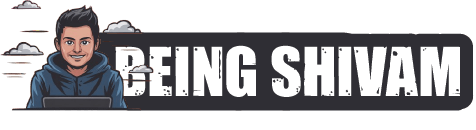Foldable phones offer a unique blend of smartphone and tablet experiences, making them ideal for multitasking, productivity, and entertainment. However, with the additional screen space and multiple display modes, managing notifications effectively is crucial to maximize efficiency and reduce distractions.
In this guide, we’ll explore how to customize notifications on your foldable phone—whether you’re using a Samsung Galaxy Z Fold, Motorola Razr, Google Pixel Fold, or another foldable device—to streamline alerts and adapt them to different usage modes.
1. Understanding Foldable Phone Display Modes
Foldable phones operate in different states, which can affect how notifications appear:
- Closed Mode (Cover Screen): Limited screen size, usually showing simplified notifications.
- Open Mode (Main Display): Full-sized or tablet-like interface with expanded notification options.
- Flex Mode (Partially Open): Some devices support a semi-folded state (e.g., for video calls or hands-free use).
Your notification settings should adapt to these modes for a seamless experience.
2. Customizing Notifications on the Cover Screen
When your phone is folded, most foldables display notifications on the smaller outer screen. Here’s how to tailor them:
Samsung Galaxy Z Fold & Flip Series:
- Open Settings > Notifications > Cover Screen
- Enable Brief Pop-ups or Detailed Notifications
- Choose which apps can display notifications on the cover screen
- Adjust transparency, duration, and visibility
Motorola Razr (2023):
- Go to Settings > Peek Display
- Select "Notification Preview" to show alerts
- Customize which apps can send notifications to the external screen
Google Pixel Fold:
- Use Settings > Display > Lock Screen
- Toggle "Notification History" or "Silent Notifications"
3. Managing Notifications in Open (Main) Mode
When unfolded, foldable devices offer more screen real estate, enabling richer notification interactions:
Grouping Notifications:
- Swipe down the notification panel and long-press a notification to adjust settings
- Enable Notification Categories (e.g., prioritize messages from key contacts)
Split-Screen & Multi-Window Notifications:
- Some foldables allow notifications to appear in one half while working in another
- In Samsung’s Multi-Star (Good Lock), apps can be set to show pop-ups only in specific areas
Edge Lighting & Floating Notifications:
- Samsung: Enable Edge Lighting in Settings
- Other Brands: Use Floating Notifications or Bubbles for chat apps
4. Setting Up App-Specific Notification Rules
To reduce clutter, customize notifications per app:
- Go to Settings > Notifications > App Notifications
- Select an app (e.g., WhatsApp, Gmail, Slack)
- Choose:
- Priority: Show alerts even in Do Not Disturb mode
- Silent: Deliver quietly (no sound/vibration)
- Block: Disable entirely
5. Using Foldable-Specific Features
Samsung’s Bixby Routines / Modes
Automate notifications based on folding state:
- Example: Set "Work Mode" when unfolded to mute social media alerts
- Example: Enable "Media Mode" in Flex Mode to dim notifications during video playback
Motorola’s External Screen Widgets
- Some Razr models allow widgets for quick replies from the cover display
6. Advanced Tips for a Distraction-Free Experience
- Schedule Do Not Disturb: Mute non-essential alerts during work hours
- Use Focus Modes: Android’s Digital Wellbeing or Samsung’s Focus Mode
- Battery Optimization: Restrict background app refreshes for less critical apps
Final Thoughts
Customizing notifications on a foldable phone ensures you get the right alerts at the right time—whether folded, unfolded, or in between. By leveraging device-specific features, app-level controls, and automation, you can make the most of your phone’s versatility without unnecessary interruptions.
Try these tweaks today and enjoy a more personalized, efficient foldable experience!
Have a favorite foldable phone notification trick? Share it in the comments below! 🚀
Discover more from Being Shivam
Subscribe to get the latest posts sent to your email.