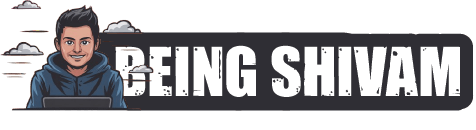Turn Your Raspberry Pi into a VPN Server for Secure Remote Access
Are you tired of struggling with public Wi-Fi hotspots or insecure hotel networks when traveling? Do you need to access your home network or devices remotely, but don’t want to risk exposing your sensitive data to the world? Look no further! With a Raspberry Pi and a few simple steps, you can turn your tiny, affordable Linux-based computer into a powerful Virtual Private Network (VPN) server, providing secure remote access and peace of mind.
What is a VPN?
A VPN (Virtual Private Network) is a secure, encrypted connection between your device and a remote server. It creates a secure "tunnel" between the two, allowing you to browse the internet, access company resources, or connect to your home network safely and privately. A VPN encrypts your internet traffic, making it difficult for hackers, ISPs, and others to intercept and read your data.
Why use a Raspberry Pi as a VPN server?
- Cost-effective: A Raspberry Pi is an affordable, low-power computer (~ $35) that can be used for a variety of tasks, including running a VPN server.
- Low power consumption: The Raspberry Pi is perfect for low-power applications, making it ideal for home use or in areas with limited power outlets.
- Easy to set up: The Raspberry Pi is easy to configure and manage, even for those without extensive technical expertise.
- Security-focused: With the Raspberry Pi, you can use a secure, open-source operating system (Raspbian) and customize your VPN server to meet your specific security needs.
Step-by-Step Guide to Setting Up a VPN Server on Your Raspberry Pi
- Set up your Raspberry Pi: Install Raspbian (the official Linux distribution for Raspberry Pi) on your microSD card. Download the latest version from the Raspberry Pi website.
- Install the necessary packages: Open a terminal on your Raspberry Pi and run the following commands:
sudo apt-get update
sudo apt-get install openvpn
sudo apt-get install netfilter-persistent - Generate your VPN server configuration file: Create a new file called
server.confin the/etc/openvpn/directory:sudo nano /etc/openvpn/server.confPaste the following code into the file, replacing
<VPN_SERVER_INET_ADDRESS>with your Raspberry Pi’s IP address:port 1194
proto udp
dev tun
ca ca.crt
cert server.crt
key server.key
dh dh2048.pem
topology subnet
server 10.8.0.0 255.255.255.0 - Generate your VPN client configuration files: Run the following command to generate client configuration files:
sudo openvpn --genkey --secret <path_to_secret_file> - Start your VPN server: Start your VPN server using the following command:
sudo openvpn --config /etc/openvpn/server.conf - Connect to your VPN server: Download the OpenVPN client software (for Windows, macOS, or Linux) and use the
client.conffile generated in step 4 to connect to your Raspberry Pi VPN server.
Tips and Variations
- Use a strong, secure password for your VPN server configuration files (e.g.,
dh2048.pemandca.crt). - Consider installing a firewall (e.g.,
ufwfor Raspbian) to further secure your VPN server. - You can use other VPN protocols (e.g., L2TP/IPsec, PPTP) or servers (e.g., WireGuard) if you prefer.
- Be aware that some ISPs may throttle or block VPN connections. Use a reliable, high-speed internet connection for optimal performance.
In conclusion, with a Raspberry Pi and a few simple steps, you can create a secure, robust VPN server for remote access to your home network, devices, and sensitive data. Enjoy the peace of mind that comes with knowing your online activities are secure and private. Happy Pi-cing!
Discover more from Being Shivam
Subscribe to get the latest posts sent to your email.