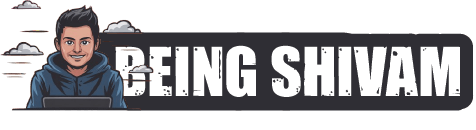Unleash Your Inner Gamer: How to Turn Your Laptop into a Gaming Beast with Upgrades and Tweaks
As a gamer, you know how frustrating it can be to sacrifice performance for portability. Many laptops, however, can handle demanding games, but require a few tweaks to unlock their true potential. Whether you’re looking to play modern titles or re-experience your favorite childhood games, this guide will show you how to upgrade and tweak your laptop to make it a gaming beast.
Hardware Upgrades
Before you start tweaking software settings, you’ll want to consider upgrading your laptop’s hardware. Here are some key areas to focus on:
- RAM (Memory): 8GB of RAM is the minimum requirement for modern games, but 16GB or more is recommended. Adding more RAM will improve loading times, frame rates, and overall performance. Look for easy-to-install upgrade options like DIMMs or replaceable modules.
- Storage: While a traditional Hard Disk Drive (HDD) may suffice, a Solid-State Drive (SSD) or a hybrid SSD/HDD configuration will greatly reduce loading times. SSDs use flash memory, making them significantly faster and more reliable.
- GPU (Graphics Processing Unit): If your laptop’s integrated GPU is underwhelming, consider replacing it with a dedicated NVIDIA GeForce or AMD Radeon graphics card. This will enhance graphics quality and performance.
Popular upgrade options:
- Intel Core i5 or i7 processors: Consider upgrading to newer, faster-generation processors for enhanced processing power and efficiency.
- USB ports: Adding extra USB ports (e.g., USB-C) can enhance expandability and comfort.
Tweaking for Performance
While hardware upgrades provide a significant boost, tweaking software settings can help optimize your gaming experience:
- Close unnecessary programs: Before launching your game, ensure no resource-hungry apps are running in the background, as they may slow down performance.
- Adjust Power Settings: Check your laptop’s Power Options or Power Manager app to ensure power-hungry settings aren’t throttling your performance. Aim for a balanced or high-performance setting.
- Lower Graphics Settings: If your GPU is under-powered, reduce graphical settings to balance performance and graphics quality.
- Experiment with Drivers: Ensure your drivers are up-to-date and disable any unnecessary device drivers that might be interfering with gaming performance.
Optimized Settings for Top Games
Adjust these settings to optimize performance for popular games like:
- Fortnite: Turn down render distance, object quality, and texture quality.
- Csgo: Disable motion blur, depth of field, and reduce shadow quality.
- Overwatch: Lower texture quality, reduce fog, and enable anti-aliasing.
Conclusion
Unlocking your laptop’s full gaming potential requires both hardware upgrades and software tweaks. By adding RAM, storage, and a high-performance GPU (if necessary), you’ll see significant improvements. Tweaking your laptop’s software settings will then help you strike the perfect balance between performance and graphics quality. With these expert tips, your laptop will be transformed into a gaming beast that can handle demanding titles and thrill your inner gamer.
Discover more from Being Shivam
Subscribe to get the latest posts sent to your email.